This is a quick summary of how to install and configure Raspbian to a SD Card plugged in to a Raspberry Pi without keyboard, mouse and monitor attaching to the Raspberry Pi.
Material Needed:
- A blank, class 10 SD Card of at least 8GB capacity;
- A Raspberry Pi;
- A USB charger capable of delivering 5V, 1.5A ~ 2A output.
Software Tools Needed:
Download and install the following software tools onto the computer that will be used to access the Raspberry Pi.
- Win32DiskImager - https://sourceforge.net/projects/win32diskimager/
- PuTTY - http://www.chiark.greenend.org.uk/~sgtatham/putty/download.html
- Advanced IP Scanner - http://www.advanced-ip-scanner.com
Steps:
1. Download the Raspbian OS image from the link below.
https://www.raspberrypi.org/downloads/raspbian/
Depending on your preference, you could download the full version - RASPBIAN JESSIE (the zipped installation file is about 1.3GB) or the lite version - RASPBIAN JESSIE LITE (the zipped installation file is about 292MB).
For this post, I will be using RASPBIAN JESSIE.
2. After the OS is downloaded, unzip it to get the image file - "2016-05-27-raspbian-jessie.img".
3. Write the OS image file into the blank SD Card using Win32DiskImager.
4. Plug the SD Card into the Raspberry Pi and connect the Raspberry Pi to the router with a RJ-45 Ethernet cable. Power the Raspberry Pi with a USB charger.
5. Find the IP address of the Raspberry Pi by using the Advanced IP Scanner.
First, find the IP address assigned by the wireless router to the computer used. In my case, my home wireless router assigns 192.168.1.2 to my laptop.
With the above info. in mind, I know that the IP address assigned to the Raspberry Pi attached to the same wireless router will be somewhere between 192.168.1.1 ~ 192.168.1.254.
Here, we could see that the IP address assigned to the Raspberry Pi is 192.168.1.23.
Note, the section below is added on 2017/8/22:
--------------------------------------------------------------------------------------------------------------------------
If you have access to the administration console of the AP / Router to which the Pi is connected to, you could login to the console of the AP / Router and find the IPs of the connected devices.
In my case, the IP assigned to the Pi is 192.168.2.2.
--------------------------------------------------------------------------------------------------------------------------
6. Launch PuTTY, enter the IP Address 192.168.1.23 to connect to the Raspberry Pi.
Enter the default login user name: pi, and the default login password: raspberry.
That all for headless installation of the Raspbian OS.
Reference
How to Setup a Raspberry Pi Without a Monitor or Keyboard
http://www.circuitbasics.com/raspberry-pi-basics-setup-without-monitor-keyboard-headless-mode/


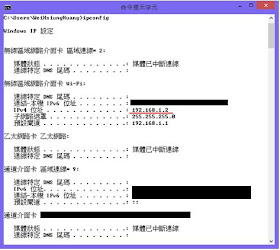




No comments:
Post a Comment