To follow this part, be sure to follow Part 1 ~ 3 to create a project folder that has no space in its folder name.
Part 1 - https://wei48221.blogspot.com/2018/08/how-to-develop-arduino-esp8266-firmware.html
Part 2 - https://wei48221.blogspot.com/2018/08/how-to-develop-arduino-esp8266-firmware_31.html
Part 3 - https://wei48221.blogspot.com/2018/09/how-to-develop-arduino-esp8266-firmware.html
Install the library
1. Click on the "Install" button to install the library.
2. The library is now installed under the "PubSubClient_ID89" folder.
On my computer, the library is installed at the path below.
C:\Users\WeiHsiungHuang\Documents\PlatformIO\Projects\ESP8266_Arduino_Projects\.piolibdeps\PubSubClient_ID89
Create an entry for the newly installed library
1. Click on the "Installation" tab .
2. Scroll down to find the find the semantic versioning rules.
3. Copy the part highlighted in blue.
Paste the copied part to "platformio.ini".
Note that the spaces before "# Using a library name" and "PubSubClient" are important and they should not be removed. If they are removed, it will cause error during compilation time.
lib_deps =
# Using a library name
PubSubClient
Using the library in the code
1. Include the library in "main.cpp" by adding "#include <PubSubClient.h>".
2. Click on the "PlatformIO: Build" icon to start compiling the code. If all goes well, a "SUCCESS' message will appear after awhile.
Note,
If the library is removed from the folder but the content of "lib_deps" still exists in "platformio.ini", PlatformIO will download the library then build the code.
Reference:
https://www.youtube.com/watch?v=_pSVzV4PdiA

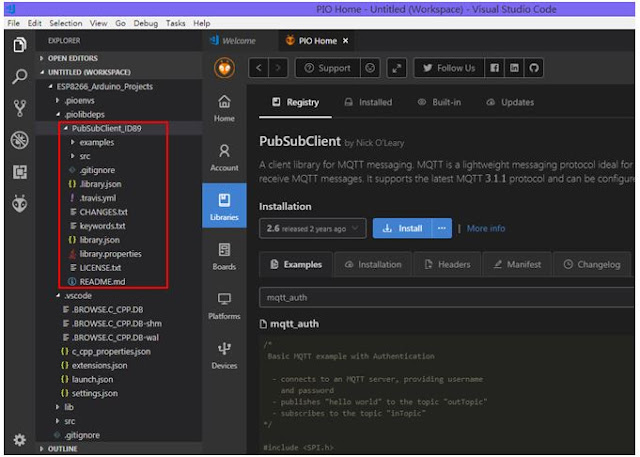








No comments:
Post a Comment