This post is about how to install and setup the Jira and Bitbucket extension on VS Code. Before installing the extension, be sure to have your Bitbucket account created.
Install Jira and Bitbucket
1. Be sure to have VS Code installed.
2. In VS Code, go to Help -> About to check the version of the installed VS Code is 1.34.0 or above.
3. Go to the link below and click Install to install Jira and Bitbucket.
https://marketplace.visualstudio.com/items?itemName=Atlassian.atlascode
4. A welcome page will appear at the end.
Configure Atlassian
1. Click on Configure Atlassian Settings.
2. I already setup a Bitbucket account. Click on Authenticate under Bitbucket.
3. Click "Grant access".
4. Click "Back to VS Code".
5. Click Save.
You will be prompted for the location to save the file - "src.code-workspace". Be sure to remember where it's saved. For my case, I create a new directory called "vscode" on my G drive and save the file there.
Seeing all of the available commands of the extension
1. Press Ctrl+Shift+P to bring up the command palette.
2. Type in 'Atlassian:' to see all of the extensions available commands.
Reference:
Introducing Atlassian for VS Code: Bitbucket Cloud and Jira Software extension for Visual Studio Code
https://bitbucket.org/blog/atlassian-for-vscode-bitbucketcloud-and-jirasoftware-extension-for-visual-studio-code
Jira and Bitbucket (Official)
https://marketplace.visualstudio.com/items?itemName=Atlassian.atlascode
VS Code User Interface
https://code.visualstudio.com/docs/getstarted/userinterface



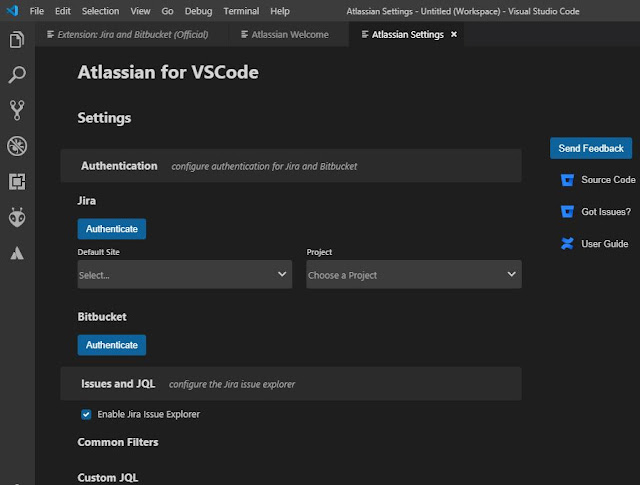





No comments:
Post a Comment